You want to generate chords and melodies for virtually any song with Klangio? Then you’ve come to the right place! In this step-by-step guide, I will show you how to use Melody Scanner’s Lead Sheet Mode.
Continue reading or watch the YouTube Video:
Step 1: Create a Melody Scanner Account #
Go to melodyscanner.com and click “Try it For Free” to sign up or log in.
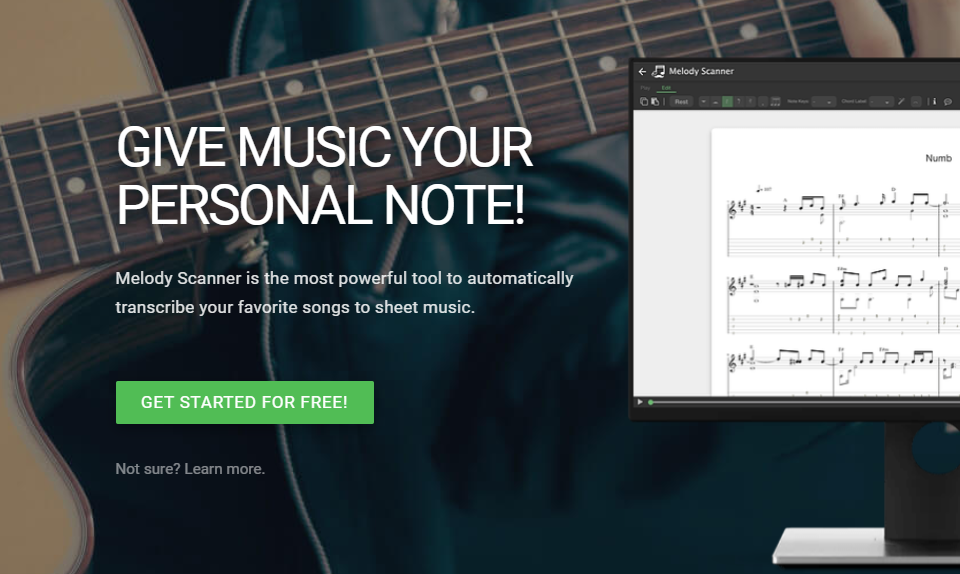
Step 2: Open the Lead Sheet Mode #
In your Melody Scanner songbook, hover over the + icon and click “YouTube to Sheet.” Select Lead Sheet Mode.
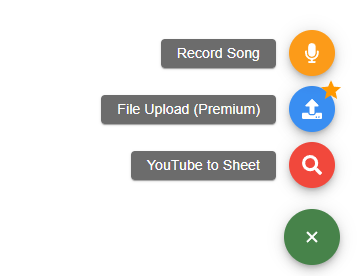
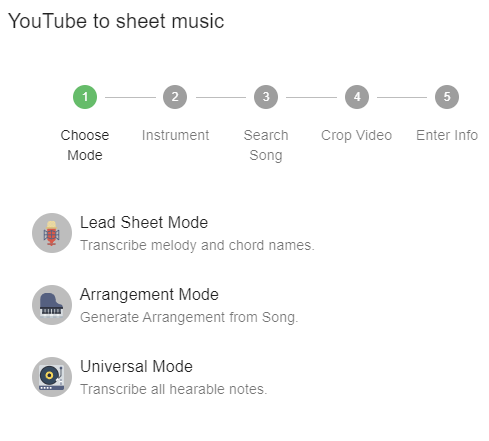
Step 3: Choose Your Settings #
Next, select the instrument you want to generate a sheet for and click on “NEXT”. Now you can paste in a YouTube Link of a song, or search for it directly in the search bar.
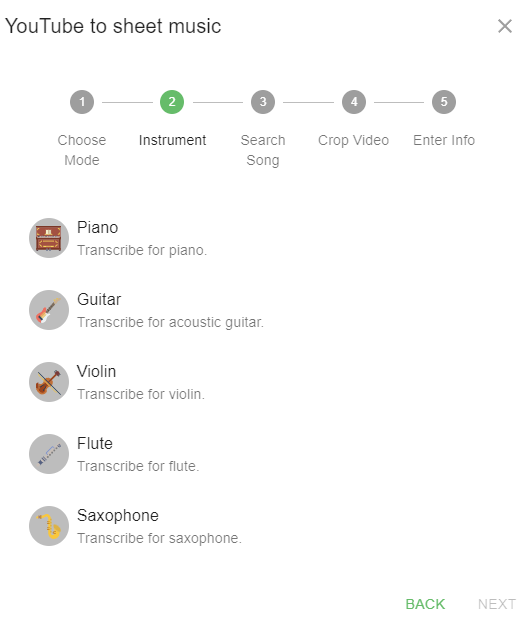
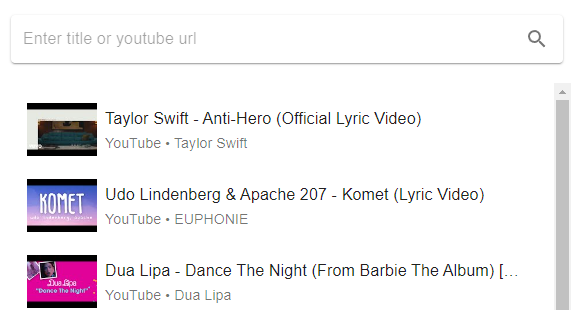
Step 4: Generate and Review Your Arrangement #
Melody Scanner’s AI will create the lead sheet for this song within just a couple seconds. Review the sheet music, listen to a preview, and download the PDF.
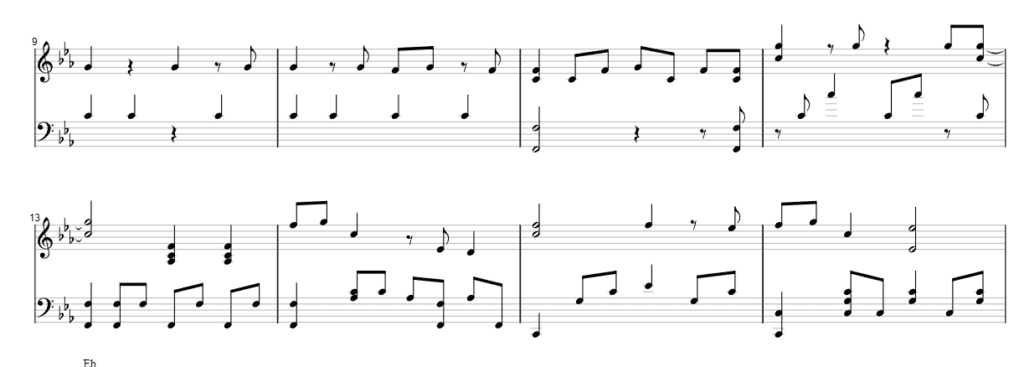
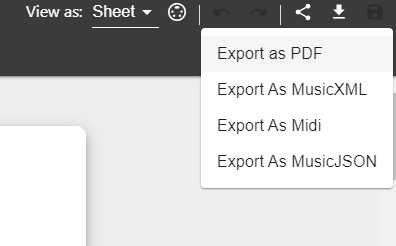
Step 5: Edit Your Lead Sheet (Premium) #
Use Edit Mode to tweak your lead sheet by adding or deleting notes. Upgrade to premium for unlimited downloads and MIDI/MusicXML formats.
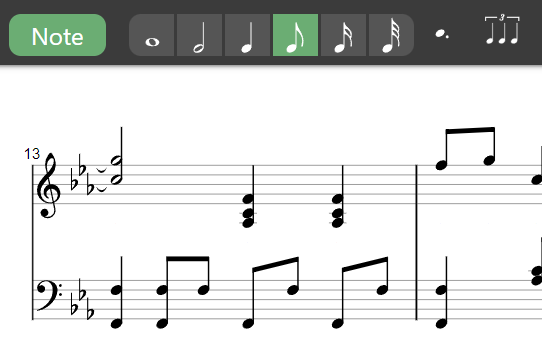

Check Out More Features! #
Melody Scanner comes with two other modes: The Arrangement Mode and the Universal Mode.
Also check out the other Klangio Applications for transcribing Piano, Acoustic-, Electric-, and Bass-Guitars, Singing and Drums.
Feel free to check out the other articles in our Help Center, if you have questions about how to use Melody Scanner’s Lead Sheet Mode.




