If you want to transcribe single instruments into their notation, you’ve come to the right place! In this step-by-step guide, I will show you how to use Melody Scanner’s Universal Mode.
What is the Universal Mode? #
Other than the Arrangement Mode and the Lead Sheet Mode, the Universal Mode can transcribe songs, that only contain one instrument. That is because the app will not generate a score that harmonizes with the song, but instead try to analyze it and create an accurate transcription for that specific instrument.
Before trying out the Universal Mode, check out the other Klangio apps. They have a higher accuracy at transcribing than the Universal Mode.
Step 1: Create a Melody Scanner Account #
Go to melodyscanner.com and click “Try it For Free” to sign up or log in.
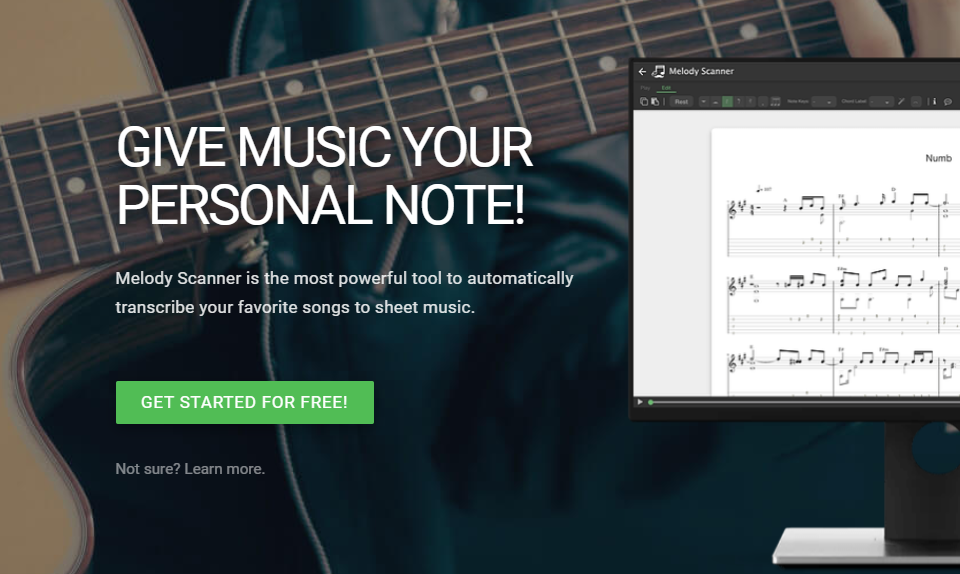
Step 2: Open the Universal Mode #
In your Melody Scanner songbook, hover over the + icon and click “YouTube to Sheet.” Select the Universal Mode.
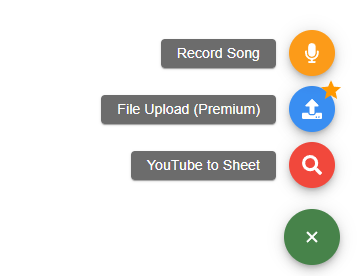
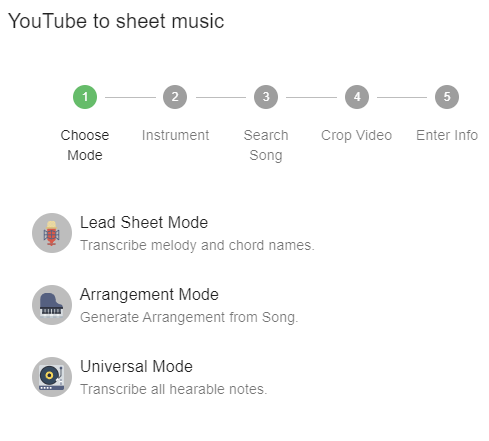
Step 3: Choose Your Settings #
Next, select the instrument you want to generate a sheet for and click on “NEXT”. Now you can paste in a YouTube Link of a song, or search for it directly in the search bar.
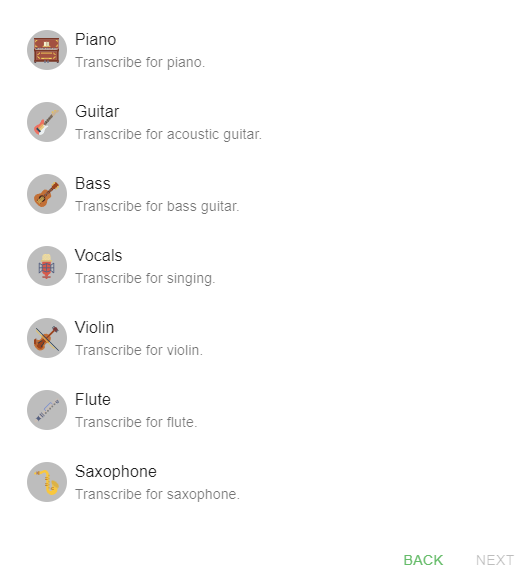
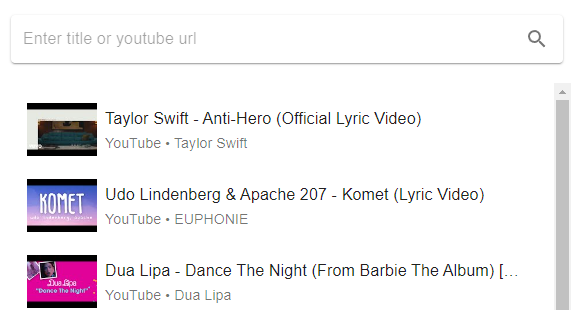
Step 4: Transcribe #
Melody Scanner’s AI will now create a transcription for the instrument you’ve selected. Within seconds, you will be presented with the notes of the generated transcription. If that’s all you need, you can export it as a PDF file.
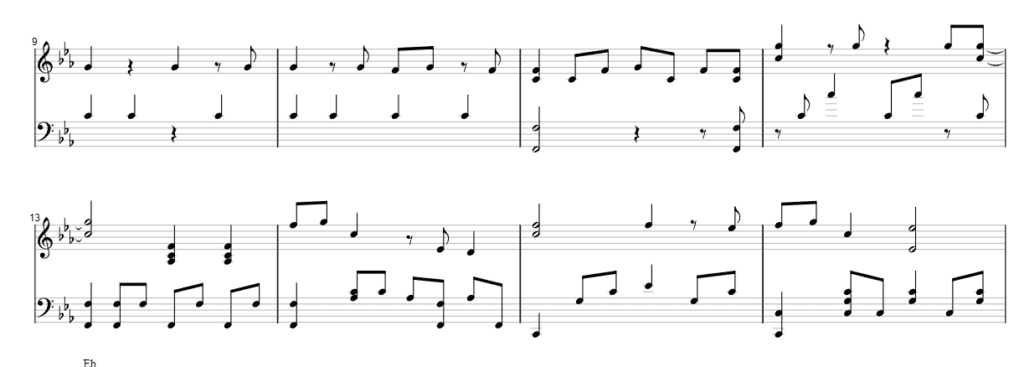
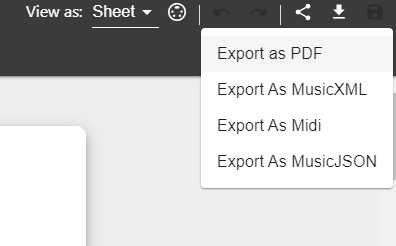
Step 5: Edit Your Lead Sheet (Premium) #
Use Edit Mode to tweak your transcription by adding or deleting notes. Upgrade to premium to unlock further download formats, like MIDI/MusicXM.
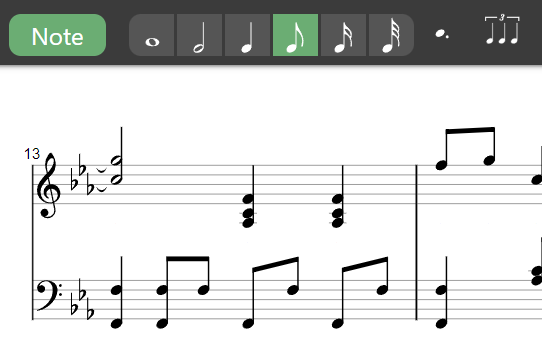

Check Out More Features! #
Melody Scanner comes with two other modes: The Arrangement Mode and the Lead Sheet Mode.
Also check out the other Klangio Applications for transcribing Piano, Acoustic-, Electric-, and Bass-Guitars, Singing and Drums.
Feel free to check out the other articles in our Help Center, if you have questions about how to use Melody Scanner’s Universal mode.




