If you want to add lyrics to your transcription from Sing2Notes, Klangio Transcription Studio or Melody Scanner then you’ve come to the right place. In this step-by-step guide, I will show you how to do that.
Step 1: Start a New / Open a Previous Transcription #
First, start a new transcription or open up a previous transcription from your songbook.

With Klangio Transcription Studio and Sing2Notes, you have the option, to automatically detect the lyrics for you. Make sure to enable this option, to save yourself plenty of time when.
Step 2: Open the Edit Mode #


After accessing your transcription, you can open up the edit mode, to enable editing of the lyrics. Make sure to upgrade to a full transcription to access the edit mode.
Step 3: Add Lyrics #
You can now edit the notes in the Klangio apps, simply by clicking on the lyrics field below the notes of your sheet.

With Melody Scanner, select the “Edit Lyrics” Tool at the top of your screen. Then, click on a note in the sheet that you want to add lyrics to. You can now type in the lyrics that you want to be displayed. Hit the “TAB” key or simply click on the next note to jump forward and back.
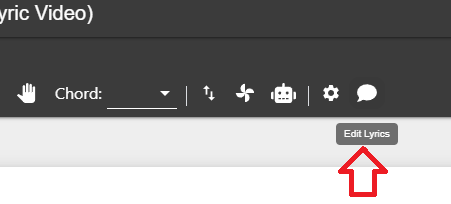
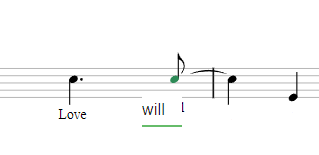
Step 5: Save your Song #
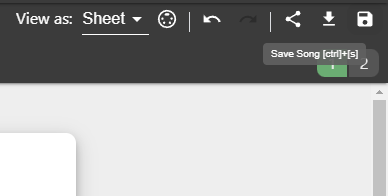
Once you’re done with adding your lyrics, you can save your changes to the sheet by clicking on the “Save Song” icon in the top right corner of the screen.




